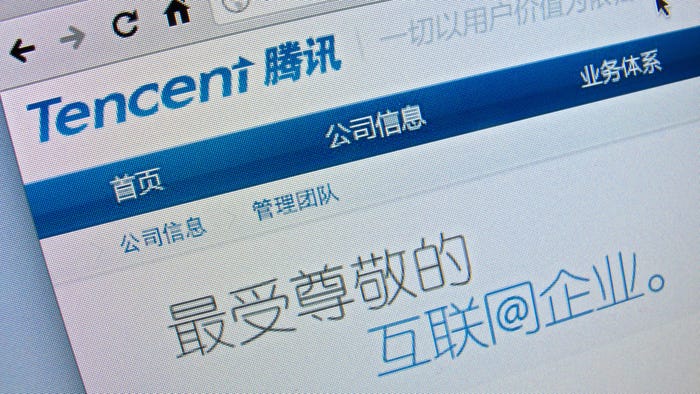Android Phones Now Double as Physical Security Keys
Google debuted a series of security updates at Next 2019, giving users the option to use their phone as a second authentication factor.
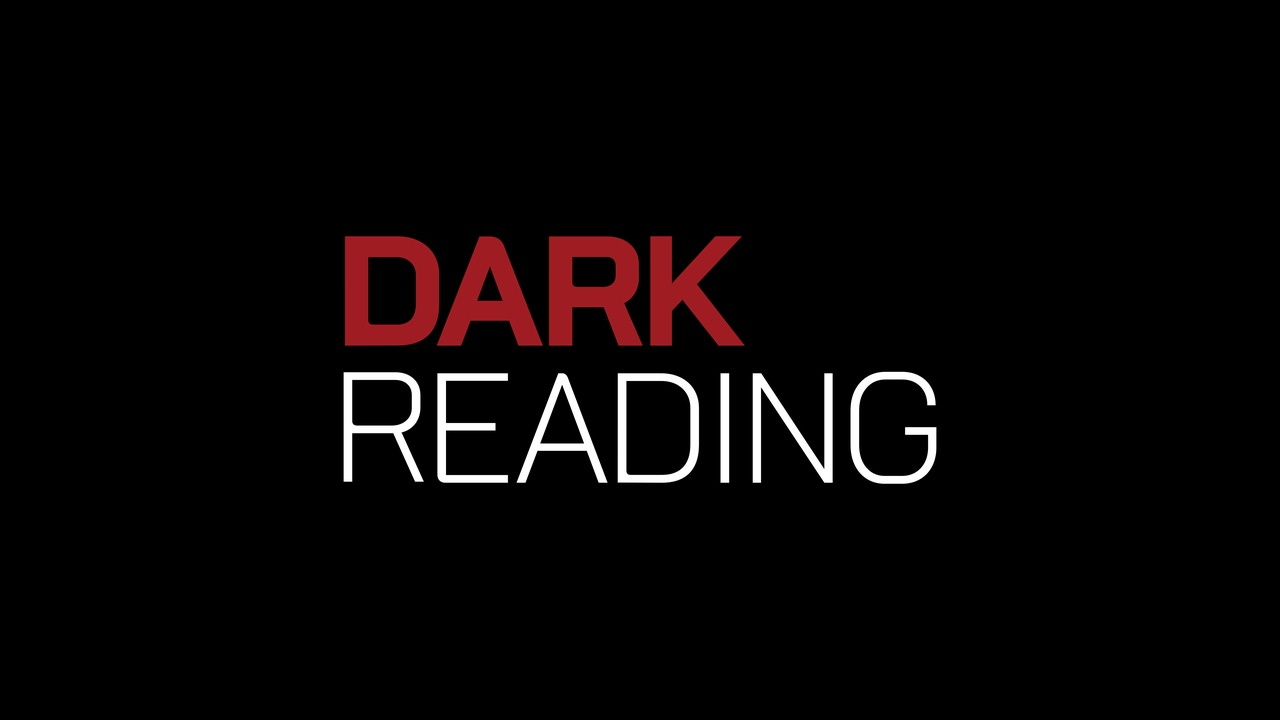
Android smartphones running version 7.0 (Nougat) or later now work as physical security keys for two-factor authentication when logging into personal Google accounts and G Suite, Google Cloud Platform, and other Google apps used in and out of the office, Google announced today.
This means security-savvy Android phone users don't have to purchase a physical key to strengthen their account protection. Google already offers the Titan Security Key, a FIDO-standard device typically used for high-value users or content, which works as a second factor for Google logins. A secure hardware chip is designed to protect against firmware attacks.
Of course, Google already offers several methods of two-factor authentication: SMS verification codes, the Google Authenticator app, and Google Prompts. But two-factor verification options vary in their security, and each has its holes. For example, an attacker could target a specific user and intercept a code sent via text message, granting them access to someone's account.
Hardware keys are considered the strongest option of two-factor authentication, with protocols based on standard public key cryptography to block account takeover attempts. Most everyday users don't go out of their way to buy them. However, if the key is built into a device they already have, it could stand a chance at overcoming the convenience hurdle impeding growth.
The Android-based security key, which also uses the FIDO protocol, requires a user to sign in on a Bluetooth-enabled Chrome OS, macOS X, or Windows 10 device with a Chrome browser.
How to set it up: Once you have an updated Android phone and Bluetooth-enabled computer with an updated Chrome browser and OS, add the key to your Google account. Turn on 2-Step verification and add a method like Google Prompts (if you don't use it already). Go to myaccount.google.com/security. Under "Signing in to Google" select "2-Step Verification." Scroll to choose a second step and click Add Security Key > Your Android phone > Turn on.
Once that's complete, make sure your computer has Bluetooth turned on and go to sign into your Google Account. Your phone should alert you with a notification to confirm it's you.
The hardware security key is currently in beta mode and only works for Google applications.
Related Content:

Join Dark Reading LIVE for two cybersecurity summits at Interop 2019. Learn from the industry's most knowledgeable IT security experts. Check out the Interop agenda here.
About the Author
You May Also Like