Cybersecurity In-Depth: Getting answers to questions about IT security threats and best practices from trusted cybersecurity professionals and industry experts.
How Can I Help Remote Workers Secure Their Home Routers?How Can I Help Remote Workers Secure Their Home Routers?
The most effective way is with employee security education.
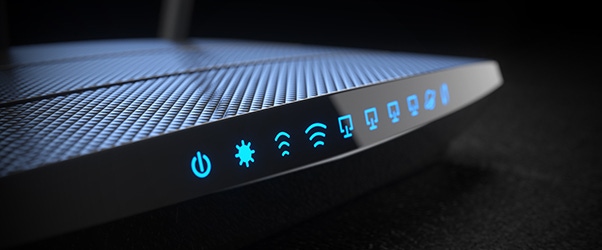
Question: How can I help my remote workers secure their home routers?
John Bock, senior research scientist at Optiv Security: With so many organizations' employees working remotely due to the pandemic, what security teams can do to help secure their home routers/firewalls is getting renewed attention. Why should we view an employee's home router as any different than one at a coffee shop or hotel network? Well, for one, it's a more static and predictable location for an attacker, especially if we are including Wi-Fi access points, common to all-in-one gateway devices. These days, the home router also likely includes a home network with a variety of entertainment and home automation devices, all of which could have their own vulnerabilities.
Most organizations will manage this situation with a focus on hardening the endpoint to operate in an assumed hostile environment, which aligns with modern best practices for host defense.
Without good public examples of extending enterprise vulnerability management down to the personal home network, the most direct route is with employee security education that focuses on basic home gateway maintenance and avoids advanced configuration topics. Our technical users are likely ahead of the curve when it comes to home security issues anyway, and it's the users who have never logged into their home routers who cause the most concern.
Here's a basic set of guidance to tell your users:
Log in to your router, check for firmware updates, and upgrade if one is available. Set up a monthly task, maybe alongside bill paying, as a reminder to log in to see whether any new versions are available.
Verify that "Remote Administration" or "Administration from WAN/Internet" are disabled. If enabled, they allow access to the management UI from the Internet.
Review firewall settings for any open or proxied ports. If you're unsure of the origin of a particular entry, disable it.
Check Wi-Fi network settings, if applicable, and verify you're using WPA3 Wi-Fi security standard – if your devices support it – or, at least, WPA2.
Make sure your network password is complex and not related to the network name.
Review your attached devices list for anything suspicious, and verify the identity of unknown hosts.
About the Author
You May Also Like

