Microsoft Enables Account Sign-In via Security KeyMicrosoft Enables Account Sign-In via Security Key
Account holders can use a FIDO2-compatible key or Windows Hello to authenticate sans username or password.
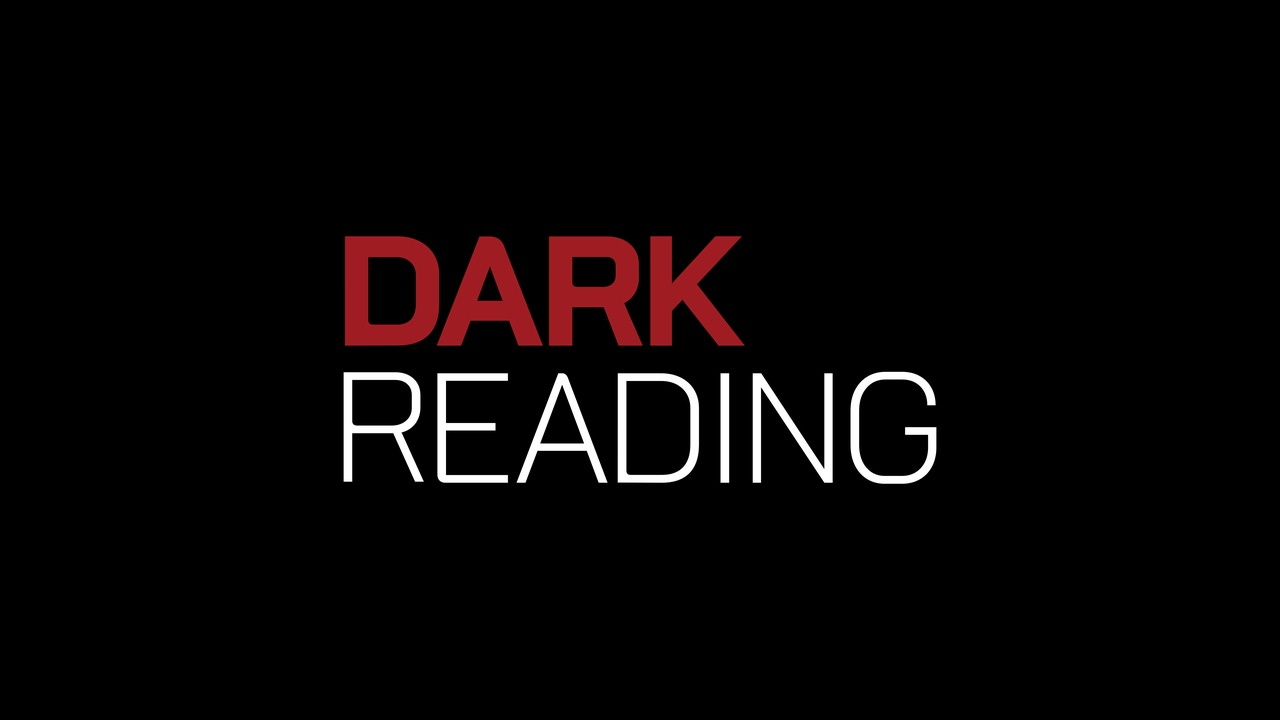
Starting today, Microsoft is giving users the option to sign in to their accounts using a standards-based FIDO2-compatible device, in addition to Windows Hello, on the Edge browser.
Microsoft, a member of the Fast Identity Online (FIDO) Alliance and the World Wide Web Consortium (W3C), has been teaming with other organizations to develop open standards for the next generation of authentication, explains Alex Simons, corporate vice president of program management for Microsoft's Identity division, in a blog post on the news.
Simon's post dives into a few more details on how Microsoft implemented WebAuthn and FIDO2 CTAP2 specifications. FIDO2, unlike passwords, uses public/private key encryption to safeguard credentials. The private key, which is stored on the device, can only be used when unlocked with a local gesture – for example, biometrics or a PIN. When the private key is stored, the public key is registered to the user's account in the Microsoft cloud, he explains.
When someone later tries to access his account, the Microsoft account system sends a nonce to his PC or FIDO2 device. The device uses the private key to sign the nonce, and the signed nonce and metadata is sent back to the Microsoft system, which uses the public key to verify it.
"The signed metadata as specified by the WebAuthn and FIDO2 specs provides information, such as whether the user was present, and verifies the authentication through the local gesture," Simons writes. "It's these properties that make authentication with Windows Hello and FIDO2 devices not 'phishable' or easily stolen by malware."
Depending on the device you're using, it will have a hardware trusted platform module (TPM), otherwise known as a secure enclave, or a software TPM. You use your face, fingerprint, or PIN to unlock the TPM, which stores the private key. A FIDO2 device comes with its own built-in secure enclave, which stores the private key and also requires a biometric or PIN to unlock it.
To start using a hardware key for Microsoft login, first update your system to Windows 10 October 2018. Go to the Microsoft account page in the Edge browser and sign in as normal. Select Security > more security options, and under "Windows Hello and security keys" to access instructions for setup. The next time you sign in, you can click More Options > Use a security key, or enter your username to get a prompt for security key sign-in.
If you're still in the market for a security key, Microsoft has partnered with Feitian Technologies and Yubico, both of which support the FIDO2 standard and sell them.
This marks Microsoft's latest push toward passwordless authentication. At its Ignite 2018 event earlier this year, the company announced users could authenticate via Azure Active Directory (AD). It already let AD-connected apps authenticate via Microsoft Authenticator, an app released in 2016 to combine passwords with one-time codes for two-step verification.
Rob Lefferts, Microsoft's corporate vice president of security, said at the time that moving Azure AD applications to passwordless authentication marked "a critical milestone" for both businesses and employees targeted with increasingly subtle phishing attacks. Most people don't have strong passwords, he said, and multifactor authentication is becoming mainstream.
Related Content:

Black Hat Europe returns to London Dec 3-6 2018 with hands-on technical Trainings, cutting-edge Briefings, Arsenal open-source tool demonstrations, top-tier security solutions and service providers in the Business Hall. Click for information on the conference and to register.
About the Author
You May Also Like
Securing the Remote Workforce
Feb 20, 2025Emerging Technologies and Their Impact on CISO Strategies
Feb 25, 2025How CISOs Navigate the Regulatory and Compliance Maze
Feb 26, 2025Where Does Outsourcing Make Sense for Your Organization?
Feb 27, 2025Shift Left: Integrating Security into the Software Development Lifecycle
Mar 5, 2025




_vska_Alamy_.jpg?width=700&auto=webp&quality=80&disable=upscale)